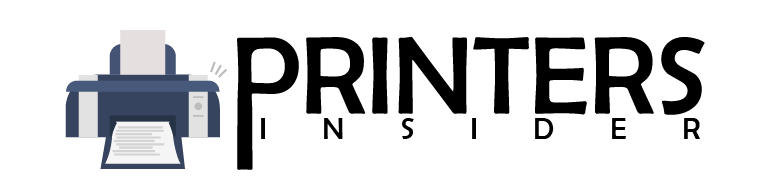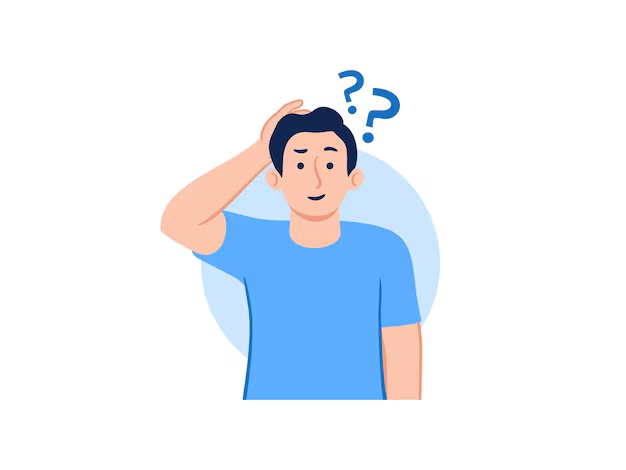Printer Repairs Guidelines – Tips for Optimal Performance
Printers have become indispensable in both homes and offices. Whether you rely on an inkjet printer for colorful flyer printing or a robust laser printer for bulk document processing, regular maintenance is crucial. Not only does it help in extending the longevity of your printer, but it also ensures high-quality prints and minimizes operational issues. In this comprehensive guide, we’ll explore the best Printer Repairs Guidelines to keep your equipment in top-notch condition.
Why Printer Maintenance Matters
Just like any other piece of equipment, printers require regular maintenance to function efficiently for the long term. Here’s why:
- Extended Lifespan: Proper care can significantly extend the lifespan of both inkjet and laser printers.
- Consistent Print Quality: Regular maintenance ensures that your printer produces the best results without smudges, streaks, or blotches.
- Reduced Costs: Avoiding frequent breakdowns will save you money on repairs and replacements in the long run.
- Efficient Performance: A well-maintained printer operates more efficiently, reducing time spent on troubleshooting and increasing productivity.
General Printer Repairs Guidelines.
Although specific maintenance requirements can vary depending on the type of printer, there are universal tips that apply to almost all models:
1. Keep Your Printer Clean
Dust, dirt, and ink residue can affect the performance of your printer. Regularly cleaning both the external and internal parts of your printer is essential:
- Wipe the exterior with a soft, lint-free cloth to remove dust.
- Use a can of compressed air to blow out dust from internal components, such as paper trays and USB ports.
- For the interior, refer to the manufacturer’s guidelines before attempting cleaning. Pay particular attention to paper rollers and the print head.
2. Use High-Quality Paper and Inks
The type of paper and ink you use significantly affects print quality and printer durability:
- Paper: Always use the recommended paper type for your printer. Avoid cheap or low-grade paper that might jam the printer or leave behind residue.
- Ink: Stick to original or high-quality compatible ink cartridges that are suitable for your printer model. Substandard inks can clog the printhead or lead to inferior results.
3. Update Printer Drivers Regularly
Printer drivers are software that facilitates communication between your printer and computer:
- Ensure your printer drivers are always up to date. Updated drivers can improve printer performance, fix bugs, and add new features.
- Check the manufacturer’s website regularly for new driver versions.
4. Handle Paper Jams Without Panic
Paper jams are one of the most common printer problems:
- Turn off the printer before trying to remove jammed paper to avoid any internal damage.
- Follow the manufacturer’s instructions carefully to gently pull out the paper jam from the specific location. Never force it out.
- Once removed, inspect the printer for any tiny paper bits that may still be stuck inside.
Inkjet Printers: Specific Maintenance Tips
Inkjet printers require a bit more attention to keep them running efficiently:
1. Regularly Clean the Print Head
The print head is one of the most critical components in inkjet printers. Over time, ink can build up, leading to clogs that affect print quality:
- Run the automatic print head cleaning utility provided by your printer’s software.
- If the automatic function doesn’t resolve the issue, consider manual cleaning with rubbing alcohol and a soft cloth. Be sure to consult the user manual before attempting any manual cleaning.
2. Perform Nozzle Checks
A nozzle check is a quick way to identify if your printer’s print head is clogged:
- Most printers allow you to perform a nozzle check via the printer’s control panel or software. It will produce a pattern that can help identify clogs or alignment issues.
Laser Printers: Specific Maintenance Tips
Laser printers require less hands-on maintenance compared to inkjet printers, but they still need care:
1. Regularly Replace the Toner Cartridge
Laser printers use toner instead of ink, and over time the toner cartridge will require replacement:
- Pay attention to low-toner warnings, and replace the toner cartridge promptly to maintain print quality.
- Avoid using expired or low-quality toner, as it can lead to uneven prints or damage to the printer.
2. Clean the Fuser Unit
The fuser unit is integral to producing high-quality prints in laser printers:
- To clean the fuser, turn off the printer and allow it to cool. Using a lint-free cloth, gently clean the unit to remove any residual toner or dust.
- Check for any signs of wear, and consider replacing the fuser if required.
Preventive Maintenance: Proactive Tips
Beyond routine cleaning, here are some proactive maintenance tips to keep your printer in optimal condition:
- Turn Off Your Printer Properly: Always use the power button to turn off the printer. This process ensures that the print head is parked properly, preventing ink from drying out.
- Store Printers in a Dust-Free Environment: Place your printer in a clean, dust-free area. Dust covers can also be used when the printer is not in use.
- Schedule Regular Use: Even if you don’t use your printer often, try to print a small document regularly to prevent ink from drying up in inkjet models or toner from settling in laser models.
Practical Tips for Troubleshooting Printer Issues
Even with the best practices in place, printer issues can still arise:
1. Paper Feeds Incorrectly
Sometimes, the paper might not feed correctly, leading to jams or crooked prints:
- Check that the paper is correctly aligned in the tray. Also, ensure the tray is not overfilled.
- Clean the paper rollers to improve grip and feeding accuracy.
2. Faint or Blurry Prints
If your printer begins to print faint, blurry, or blotchy images, try these troubleshooting tips:
- Check the ink or toner levels and replace them if they are low.
- Run the built-in maintenance functions like print head cleaning, alignment, or toner recalibration.
Conclusion
Proper printer maintenance is essential for ensuring consistent performance, extending hardware lifespan, and reducing unexpected malfunctions. Whether you use an inkjet or laser printer, incorporating these regular maintenance tips into your routine will help you achieve better printing results and more reliable operation over the long term.
Remember, staying proactive with your printer’s upkeep can save you significant time, money, and hassle in the future. Keep this guide handy, and feel free to revisit it whenever you need a refresher on proper printer care.
If you have any questions or need further troubleshooting assistance, don’t hesitate to consult your printer’s manual or seek professional help. Happy printing!
“`